Clustering Virtual machines can reduce the hardware costs as compared to traditional costing on Physical machines.
Cluster Components
1) Virtual Machines
2) Network card
a. One Private card for cluster communication
b. One Public
3) Shared disks
4) Supported Operating System
5) Supported disk format
Types of Cluster
There are three types of Cluster configuration supported by VMware.
1) Clustering Virtual Machine on a single Host
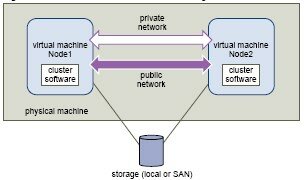
Figure1: This figure is taken from VMware’s MSCS Guide
2) Clustering Virtual Machines Across Physical Hosts
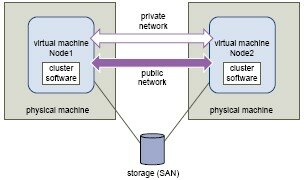
Figure2: This figure is taken from VMware’s MSCS Guide
3) Clustering Physical Machines with Virtual Machines
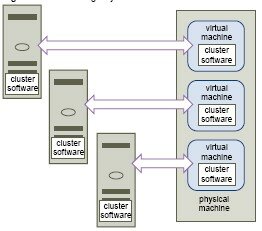
Figure3: This figure is taken from VMware’s MSCS Guide
Hardware, Software & Storage requirement for MSCS
No matter which type of Cluster you use there are few common settings that you have to do to make VMs work in a cluster environment.
| Component | Requirement |
|---|---|
| Virtual SCSI Adapter | LSI Logic Parallel for Windows 2003 |
| LSI Logic SAS for Windows 2008 | |
| Operating System | Windows 2003 SP2 |
| Windows 2008 R2 | |
| Virtual NIC | Use the default type for all guest OS. Add this before adding of the other disks used in Cluster |
| I/O timeout |
Set to 60 seconds or more. Modify HKEY_LOCAL_MACHINE\System\CurrentControlSet If you reconfigure your cluster the system might reset this I/O timeout value. You will have to reset the value in that case. |
| Disk format | Use eagerzeroedthich format either by selecting Support clustering features such as Fault Tolerance OR use vmkfstools cmd |
| NTP Server | Synchronize domain controllers and cluster nodes with a common NTP server, and disable host based time synchronization when using clustering in the guest. |
| VM Hardware Version | 7 |
| Adding additional disks for Cluster | Always use a new SCSI controller for example (SCSI (1:0) |
Storage Requirement
|
Storage Type |
Cluster in a Box | Cluster Across Boxes | Standby Clustering |
|---|---|---|---|
| Virtual Disks | Yes (recommended) | No | No |
| Pass-through RDM (Physical Compatibility mode) | No | Yes (recommended) | Yes |
| Non-Pass-through RDM (Virtual Compatibility mode) | Yes | Yes | No |
MSCS Setup Limitations
The following environments and functions are not supported for MSCS setups with this release of vSphere:
- Clustering on iSCSI, FCoE, and NFS disks.
- Use of MSCS in conjunction with VMware Fault Tolerance.
- Migration with vMotion of clustered virtual machines.
- Use of MSCS in conjunction with VMware Fault Tolerance.
- N-Port ID Virtualization (NPIV)
- With native multipathing (NMP), clustering is not supported when the path policy is set to round robin.
- You must use hardware version 7 with ESX/ESXi 4.1.
Caution
- if you try to clone a VM with an RDM setup the cloning process converts the RDMs to virtual disks. Unmap all RDMs before cloning, and remap them after cloning is complete.
- Add networking before disks. Refer kb – http://kb.vmware.com/kb/1513
- If you are using Cluster across Boxes and the OS us Windows 2008 – VMware will not support virtual compatibility mode for RDM’s.
- Use the STORport Miniport driver for the Fibre Channel (FC) HBA (QLogic or Emulex) in the physical Windows machine on Standby Host clustering
- Do not run multipathing software in the physical or virtual machines on standby host clustering
- Use only a single physical path from the host to the storage arrays in standby host configurations.
HA/DRS Configuration in MSCS
- All hosts that are running MSCS virtual machines can be part of a vCenter Server cluster with both VMware HA and DRS enabled.
- For MSCS virtual machines in a cluster, you must create VM-VM affinity or anti-affinity rules.
- VM-VM affinity rules specify which virtual machines should be kept together on the same host (for example, a cluster of MSCS virtual machines on one physical host).
- VM-VM anti-affinity rules specify which virtual machines should be kept apart on different physical hosts (for example, a cluster of MSCS virtual machines across physical hosts).
Steps to Enable strict Enforcement of Affinity Rules
- In the vSphere Client, right-click the cluster in the inventory and select Edit Settings.
- In the left pane of the Cluster Settings dialog box, select VMware DRS.
- Click Advanced Options.
- In the Option column, type ForceAffinePoweron.
- In the Value column, type 1.
- Click OK.
MSCS Checklist
- Requirement for Cluster Disks
2. Other Clustering Requirements and Recommendations
3. Required info for Technical support
Check these sites for additional information
- http://exchangeexchange.com/blogs/bkeane/archive/2007/07/30/mscs-clustering-in-vmware.aspx All though this site is not meant exclusively for vSphere4.1 but it still gives good info about the MSCS.
- http://communities.vmware.com/message/1491688?tstart=0
- http://www.sysprobs.com/setup-windows-2008-cluster-vmware-workstation Setup Win2k8 R2 Failover Cluster in VMware workstation
- http://www.virtuallifestyle.nl/2010/01/recommended-detailed-material-on-rdms/
Disclaimer: Most of the above information is taken from VMware’s MSCS guide.
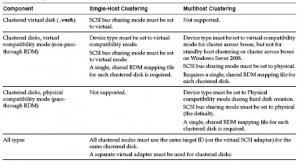
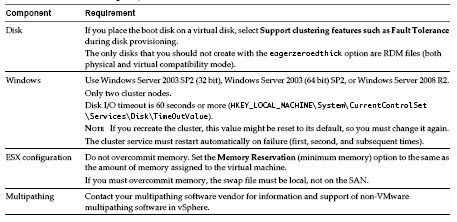



Anonymous
/ December 11, 2010nice post. thanks.
Arnette Catoe
/ December 12, 2010Quite a beautiful website. I built mine and i was looking for some ideas and you gave me a few. The website was developed by you?
Cheers
Daniel
/ December 17, 2010great post, thanks for sharing
vcpguy
/ December 17, 2010Yes !!!
James
/ December 24, 2010Couldnt agree more with that, very attractive article
Jim
/ December 31, 2010Pretty nice post. I just stumbled upon your blog and wanted to say that I have really enjoyed browsing your blog posts. In any case I’ll be subscribing to your feed and I hope you write again soon!